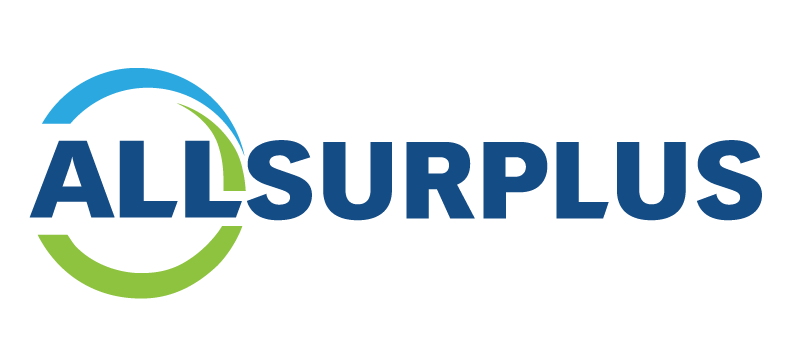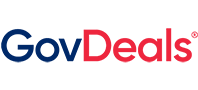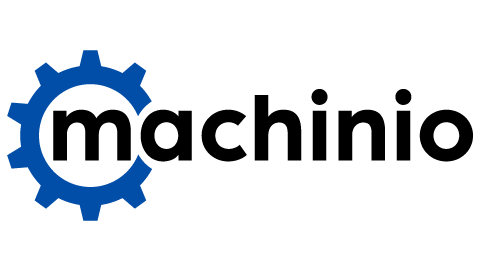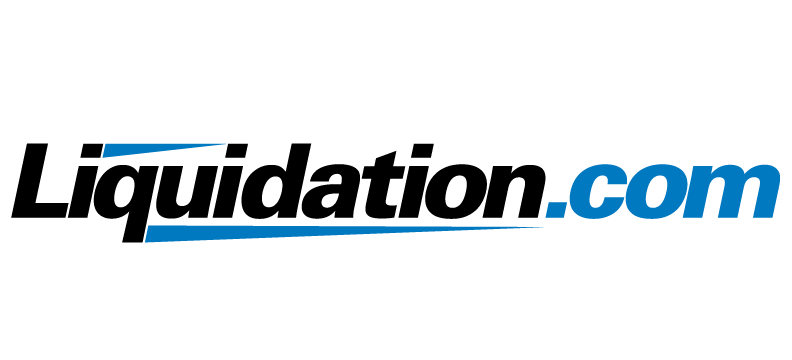What’s the Deal with AllSurplus Deals?
AllSurplus Deals provides consumers access to quality retail returns, overstock and unsold inventory from well-known retailers. The FAQs below apply ONLY to AllSurplus Deals merchandise and are not applicable to other Liquidity Services marketplaces.
Browse Warehouses By Location
Frequently Asked Questions
Get the most out of our site. Contact us if you don’t find what you’re looking for.
The products posted in the auctions are consumer returns, overstocks, shelf pull, open box, and discontinued items from some of the largest big-name websites that you may be shopping at already every single day.
This REDISCOVERED merchandise still has life in it – for you, the bidder. You get a great deal on merchandise that might have a few scratches or dents. Plus, by shopping retail surplus, you are helping keep useable things out of area landfills!
AllSurplus Deals receives inventory in a variety of conditions from several of the top retailers in the country for sale to our customers at incredible prices. These items may show signs of use, damage, and wear and tear or may be missing pieces depending on the condition. Every listing on AllSurplus Deals will contain the following descriptors. Please review carefully before bidding:
DAMAGE
Each item will be noted as Damaged, NOT Damaged or Unable to Determine. If an item is damaged, that damage will be shown in the listing photos, so you can see location of damage, size, etc. If we can visually inspect the entire item and there is no damage, it will be listed as Not Damaged. If an item is in original sealed packaging or if we are unable to determine if a unit is damaged, we will note this here as well.
TESTED FOR FUNCTIONALITY
AllSurplus Deals will test items for functionality wherever possible in accordance with the condition of the unit. If a unit has been tested for functionality, we will indicate that information on the listing. If not tested, this will be indicated as well.
IS THE UNIT IN ORIGINAL PACKAGING?
If an item remains in original packaging, we will note this on the listing. If the item remains in original packaging, but that packaging is damaged or missing altogether, this information will be noted as well.
CONDITION:
AllSurplus Deals will grade units listed on our site into one of the four conditions listed below. Please read the definitions carefully and understand the nature of the items you are bidding on:
| Condition | Description |
|---|---|
| New | Item is in original, sealed packaging and shows no signs of use. Item has not been tested for damage or functionality to preserve original, sealed packaging. |
| Scratch and Dent | Item has been damaged during installation or transit prior to end customer use. Item may show signs of cosmetic damage or light use which were noted during visual inspection by AllSurplus Deals. |
| Open Box | Item has been opened, may or may not be in original packaging, and may show signs of light use. Item may show signs of cosmetic damage and may be missing pieces or accessories which were discovered during visual inspection by AllSurplus Deals. |
| Used | Item has been opened, may or may not be in original packaging, and shows signs of heavy use. Item may show signs of cosmetic damage and may be missing pieces or accessories. Item may be dirty or show signs of damage which were discovered during visual inspection by AllSurplus Deals. |
There are 4 categories for packaging that will help you in determining whether you want to bid on an item or not.
- IN original packaging
- NOT in original packaging
- Packaging damaged
- Not packaged – the item is loose, not in a package
All of the assessments above combine to give you a clear idea of what the item is, and what condition it is in. Use this information to determine if you want to place a bid on that item.
You must be registered with AllSurplus Deals before you can bid. Complete the registration form, verify your email, and start bidding.
- To register, first navigate to the Register link in our menu. The register link can be found in the upper, right hand corner desktop and in the menu option on mobile
- Fill out and complete the registration form
- Verify your email by responding to the email you receive.
- Start placing bids!
NOTE: You are responsible for your account. No matter who places bids from your account, you are the responsible party.
Email Preferences
Change your email preferences at any time by clicking the link at the bottom of any email or by managing your email preferences in your “my account” page.
NOTE: Unsubscribing from AllSurplus Deals emails will not affect transactional emails (invoice, scheduling pick up).
You must be registered with AllSurplus Deals before you can bid. Complete the registration form, verify your email, and start bidding.
Once you are a registered bidder:
- You must be signed in to place a bid.
- On the item page, enter a bid amount in the Bid Amount field, and then click the “Place Bid” button.
- Once you’ve clicked “Place Bid,” you’re brought to the bid confirmation page. Review the bid amount. If the bid amount is correct select “Agree.” If the bid amount is wrong, select “Disagree.”
NOTE: You are responsible for your account. No matter who places bids from your account, you are the responsible party.
Auto Bid
The “Auto-bid” feature will allow you to set a limit as to how high you are willing to bid on an item.
Any time you are outbid on this item, the system will automatically place a bid for you, up to your set limit.
- “Auto-bid” is checked by default.
- If you uncheck it, you will be placing a straight bid.
- At any time, you may lower your Auto-Bid amount to the “minimum bid” amount or higher.
Notifications if outbid
- You will receive an email notification if you are outbid.
- To disable outbid notifications Uncheck the “Email if outbid” box to before submitting your bid.
- Please note that the outbid notification(s) may route to your spam or junk folder.
Bid increments
Each item will have bid increment - $2, $10, etc. This can be found on the item page, under the listing title. Only bids in those increments will be accepted.
Example:
| Item Name | Current Bid | Bid Increment |
|---|---|---|
| ABC Brand Set of Mixing Bowls | $8.00 | $2.00 |
| Soft Touch Couch | $100.00 | $10.00 |
The next bid for the Mixing Bowls must be at least $10, but follow the bid increments. You may bid $12 (an increment of $2) but not $11.
You must bid at least $100 for the Couch, but may bid $110, $120 or $130 as those bids follow the $10 increment. You may not bid $105 or $115.
A buyer’s premium is a percentage that is added to the winning bid. This is in addition to local taxes.
An auction will end at its stated time, and every auction is subject to an auto extension. If the auto extension applies, please note the following:
- It will be listed on the items detail page, directly beneath the “Remaining” time left
- If a bid is placed during the final 3 (three) minutes of an auction, the auction’s current end time will automatically extend for an additional 3 (three) minutes. This will continue until no bids are placed during the last 3 (three) minutes. Since many bids are made during the final minutes of an auction, this allows all bidders a sufficient amount of time to continue bidding.
- Winning bidder will receive an email with their invoice for the item(s)won.
- All items won must be paid for within 48 hours of auction closing.
- If payment for an item is not received within 48 hours of auction closing, it will be considered in default. The buyer account will be noted, and the item will be re-listed in a future Deals auction.
NOTE: Two (2) defaults on the same buyer account in 90 days will result in that buyer account being suspended from participation in future auctions.
- All items must be picked up within 3 days (72 hours) after paying the invoice.
- Pickup must be scheduled through the online scheduling app. The winning bidder will receive an email with a link to the scheduler once the item is marked paid.
- Items not picked up within 3 days (72 hours) of payment of the invoice will be considered abandoned. Refunds will not be issued, and the item will be re-listed in a future auction
POLICY
AllSurplus Deals will provide an opportunity and space for the customer to inspect all items won. It is the responsibility of the customer to inspect all items prior to leaving the premises. AllSurplus Deals will not issue refunds once an item has been removed from our lot.
Allowances will be made for returns and refunds in the following circumstances:
- Item is not as described (item is green, but description says its blue)
- Condition is incorrect (we said unit is new, but is Open Box)
- Item fails functional test while customer is on site
- Incorrect item provided to customer
If a customer does not accept an item for any of the allowances listed above, the customer will be refunded in full and AllSurplus Deals will retain possession of the item.
REFUNDS
Refunds will be made to the method of payment used to pay the invoice for the item. Please allow up to 10 business days for refunds to be fully processed and appear on the buyer’s end. Note: Credit Card/PayPal transaction refunds may be executed within a shorter timeframe.
Contact Customer Service if you have questions.
Forgot Username
- If you have forgotten your username, first navigate to the Sign In link in our menu. The Sign In link can be found in the upper, right hand corner desktop and in the menu option on mobile
- Underneath the blue-colored “Log In” button, click “username”
- Enter your email address
- Click the “Send” button
- The system sent an e-mail to you with your username
Forgot Password
- If you have forgotten your password, first navigate to the Sign In link in our menu. The Sign In link can be found in the upper, right hand corner desktop and in the menu option on mobile
- Underneath the blue-colored “Log In” button, click “password”
- Enter your email address
- Click the “Send” button
- The system sends an e-mail with your temporary password
How to access “My Account”
- To access your account, first navigate to the Sign In link in our menu. The Sign In link can be found in the upper, right hand corner desktop and in the menu option on mobile
- Fill out your username and password
- Click on the “Log In” button
- Once signed in, click your name. Your name can be found in the upper, right hand corner desktop and in the menu option on mobile
- Click your name, then select “My Account”
To change your password
- In “My Account”, click “Reset Password”
- Enter your current password
- Enter the new password in the “New Password” and “Confirm Password” fields
- Click “Update”
To Make changes to your account information:
- In “My Account”, click the applicable subcategory, “Account Information,” Addresses,” or “Phone Numbers.”
- Click the “Edit” or “Add new…” option
- Make your alteration/addition
- Click the “Update” / “Save” button
How to sign in
- From any page, click the Sign In link in our menu. The Sign In link can be found in the upper, right hand corner desktop and in the menu option on mobile
- Enter your username
- Enter your password
NOTE: The password is case sensitive and will contain at least 8 letters and numbers, which will include at least one capital letter, one lower case letter, and one number - Click on the Sign In button
When logged in, only you will see your username in its entirety. Your full username is hidden from others.
Example: Username: smitty is displayed to others as: s*****
For all other questions or support needs, please contact our Customer Service team at:
Phone: 855-587-8810
Email: buyerhelp@allsurplus.com
Have Questions or Need Help?
We’re happy to answer any questions you may have. We look forward to connecting with you!